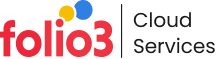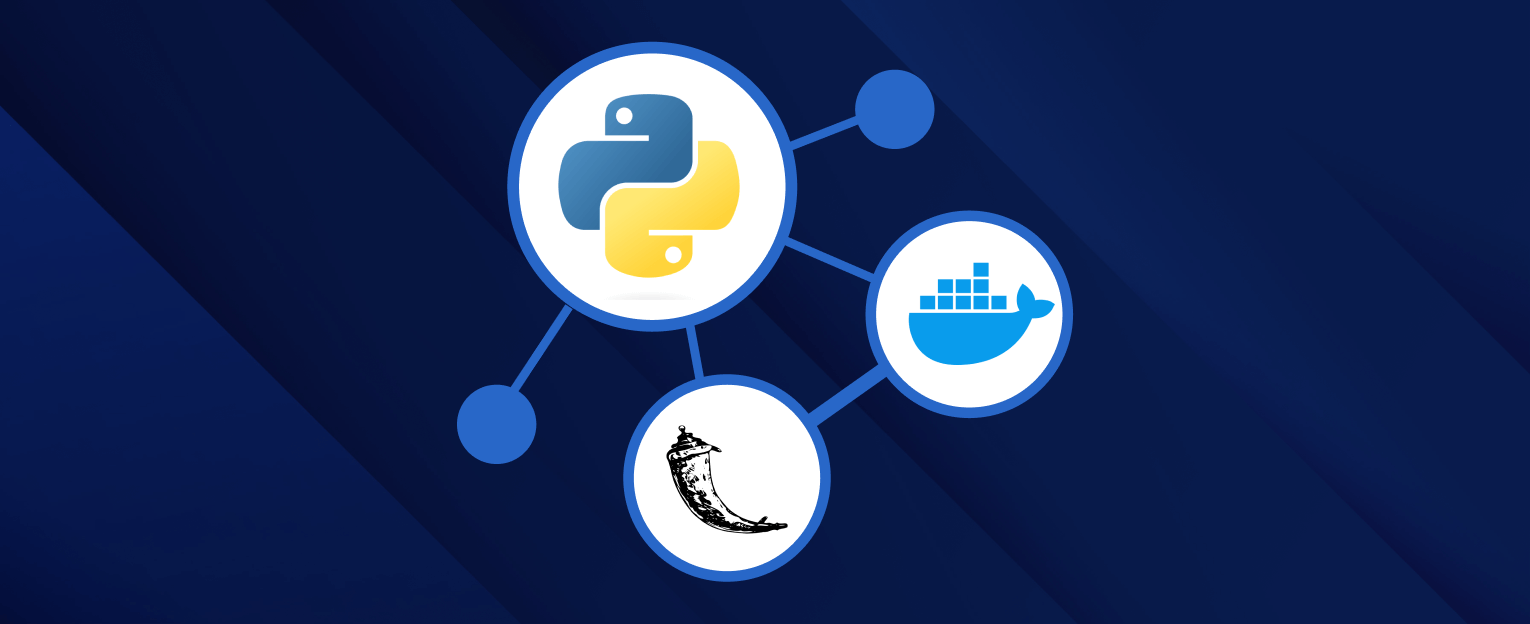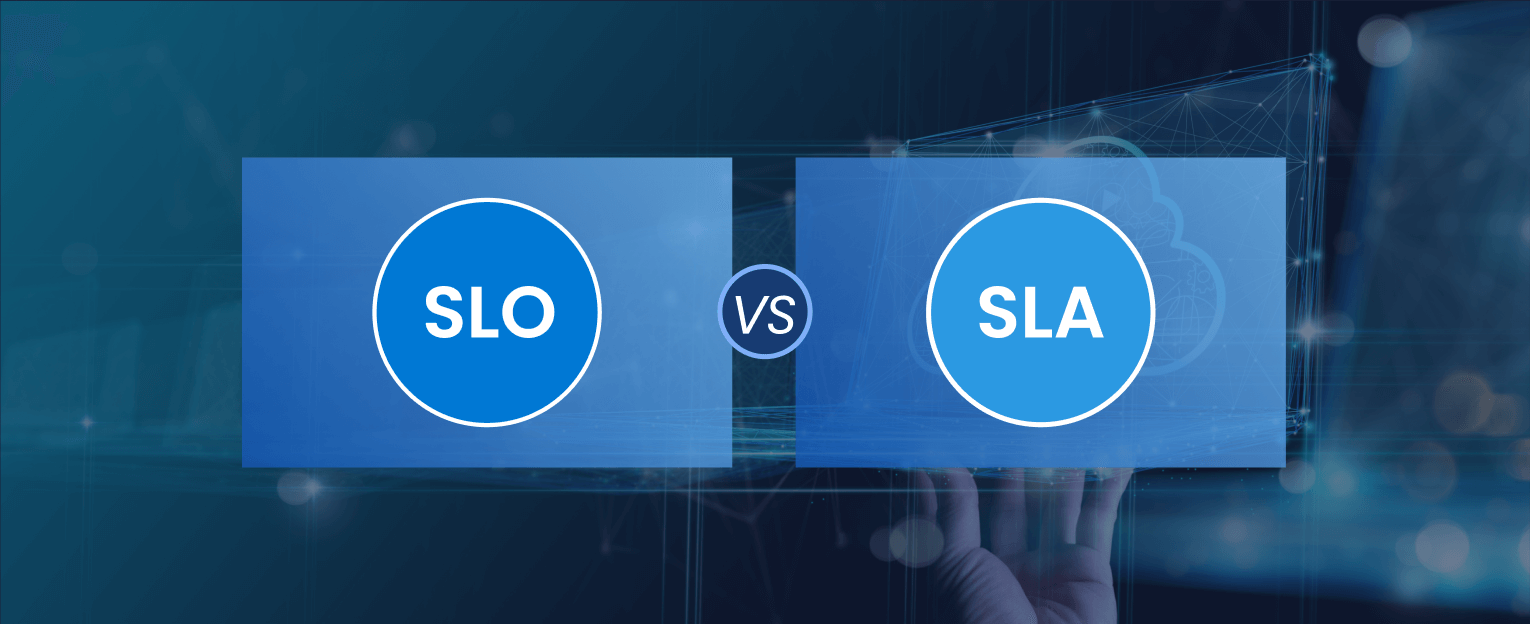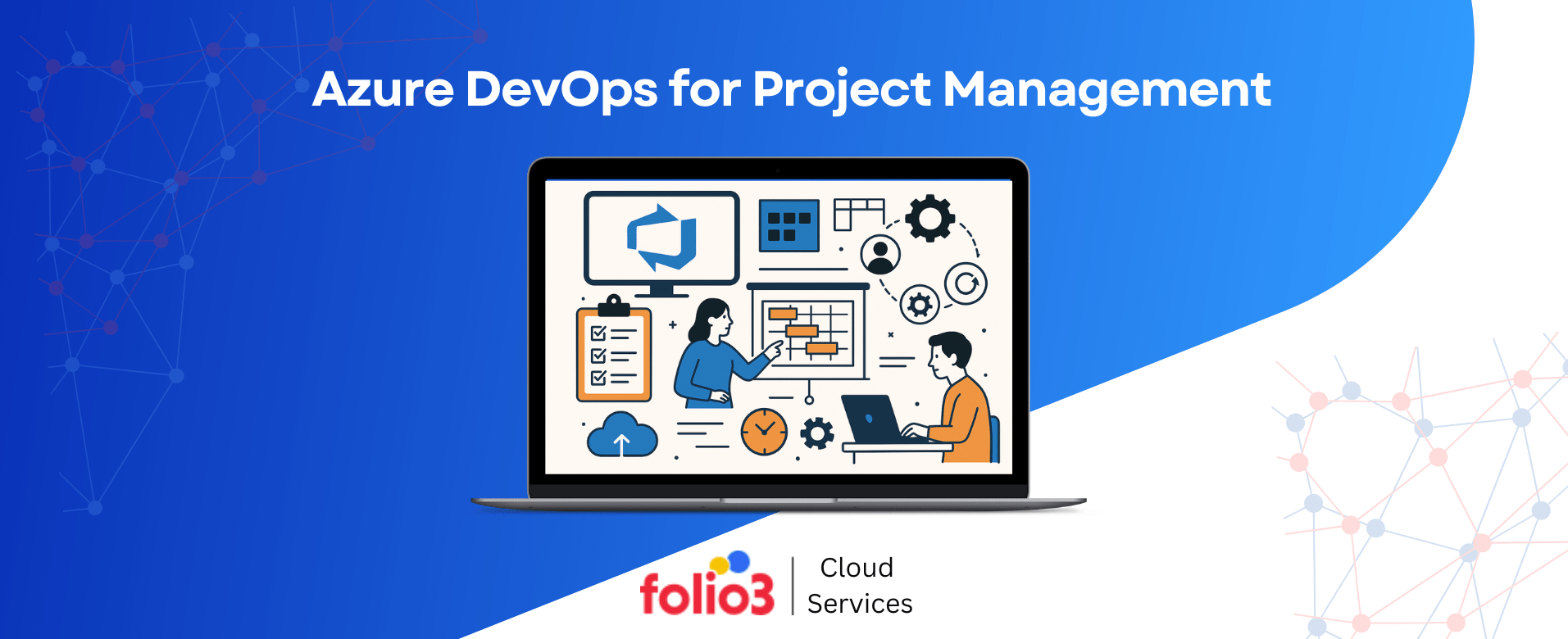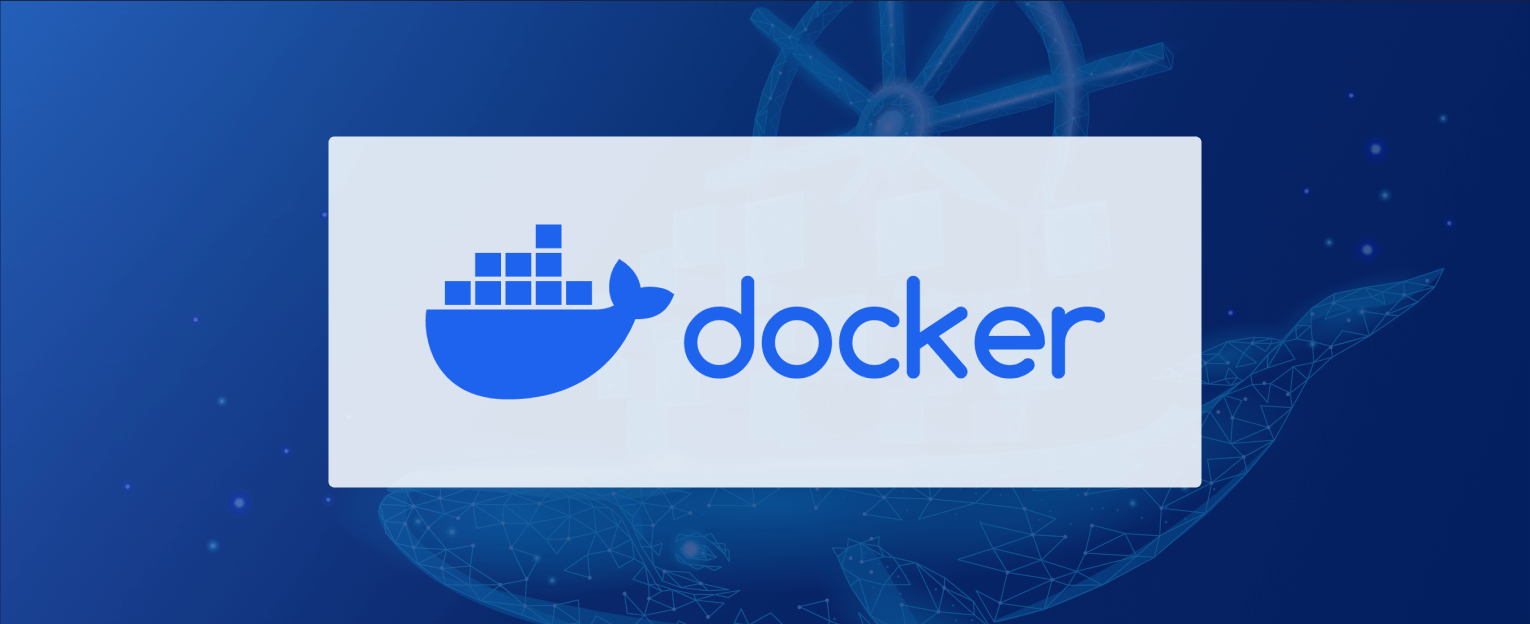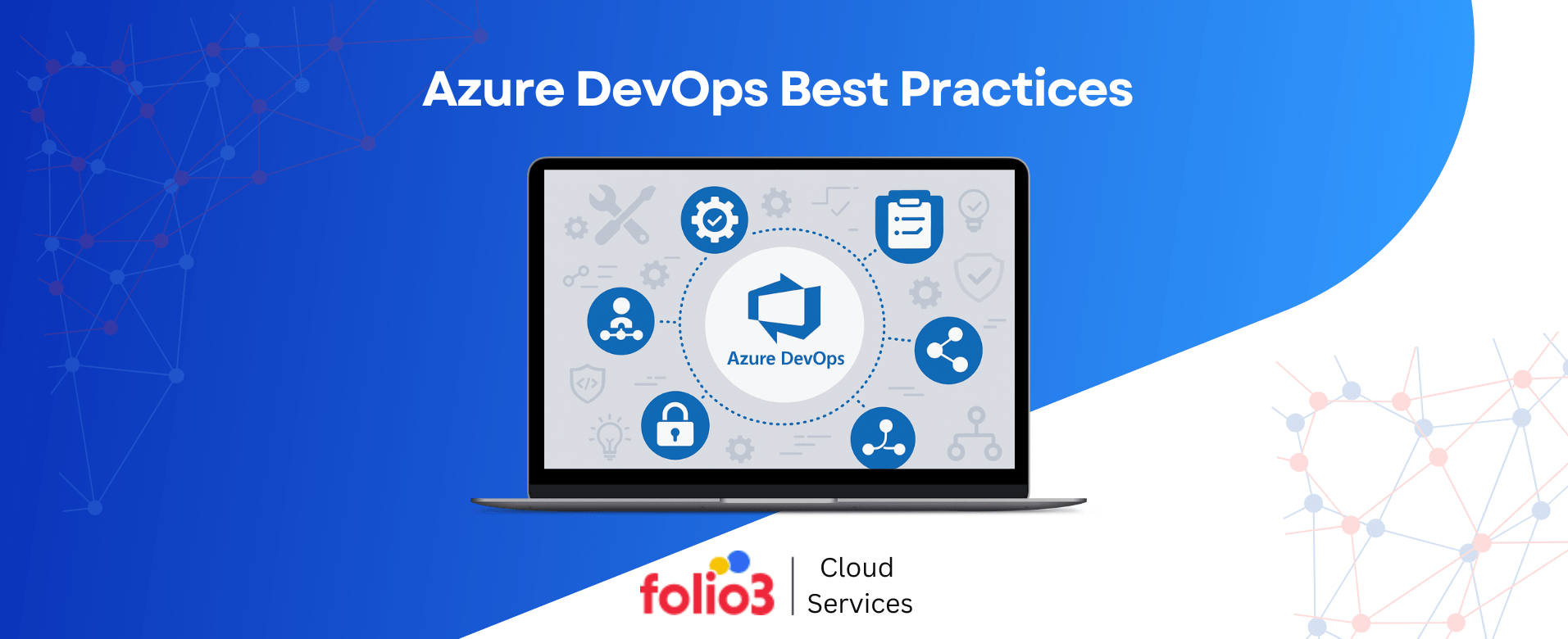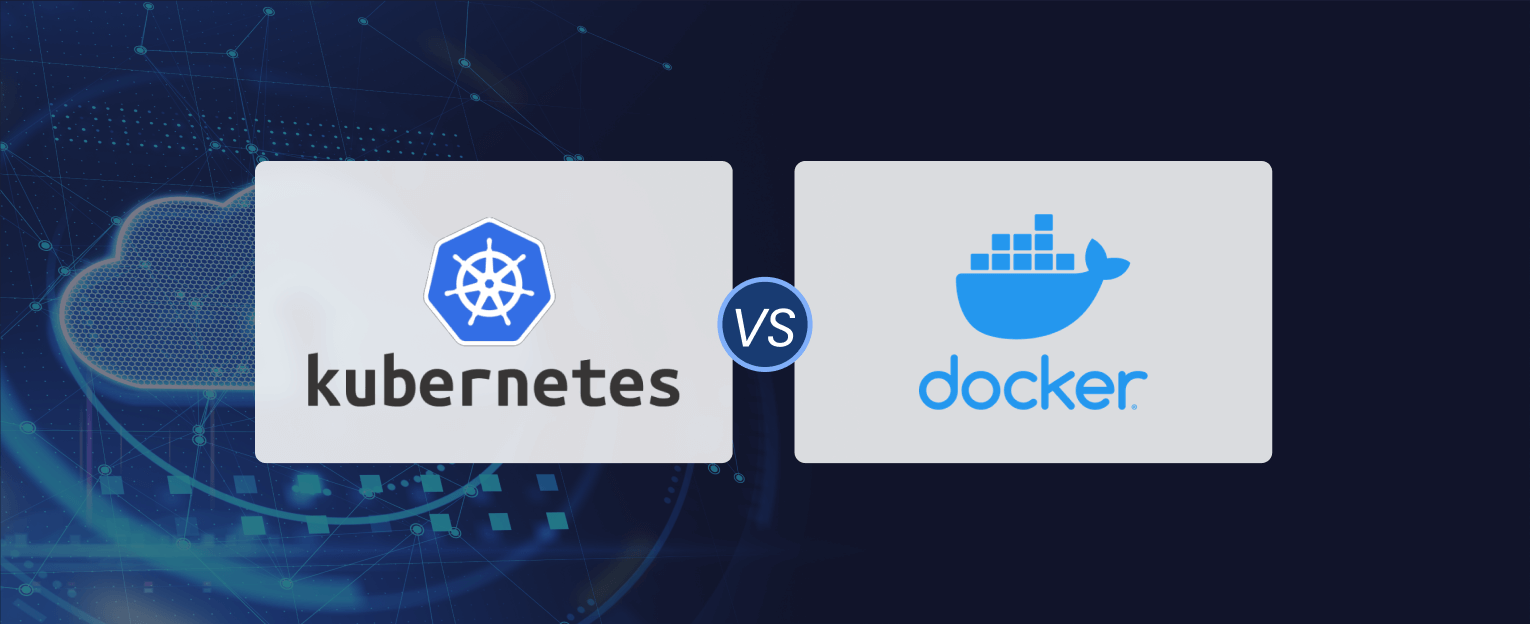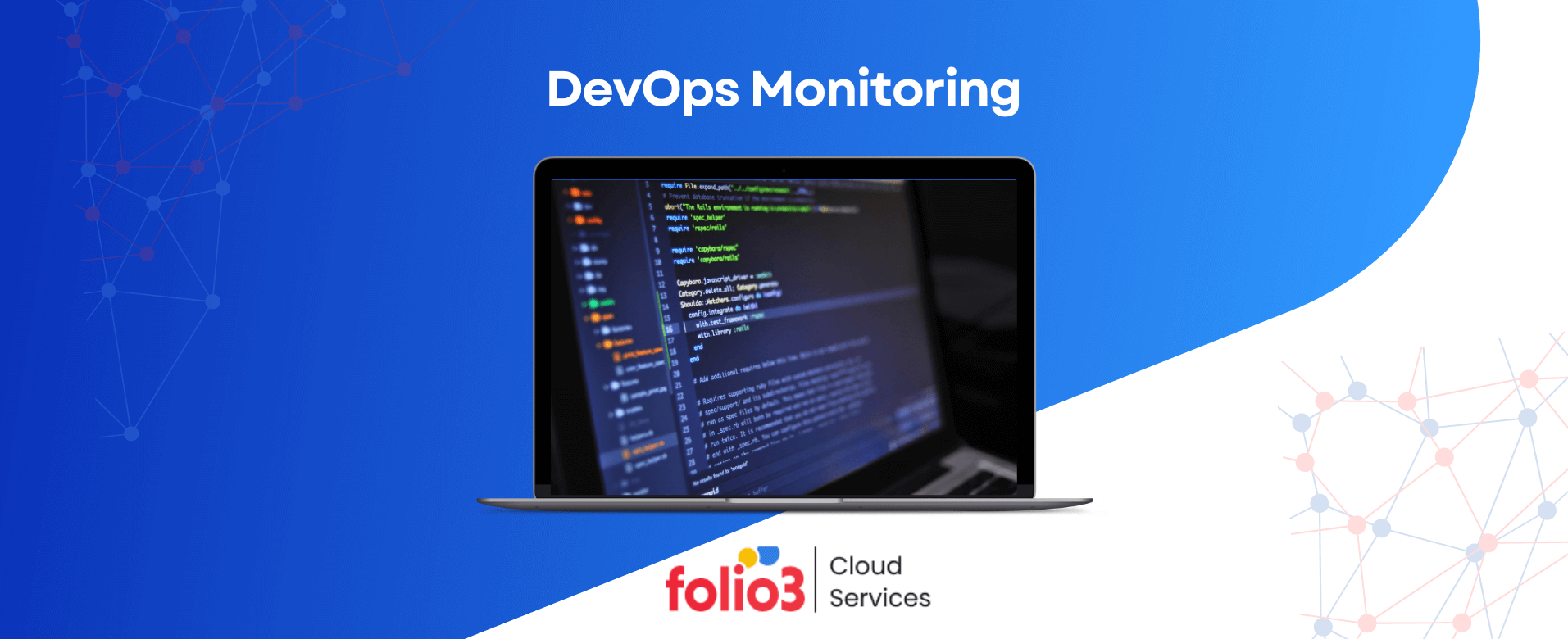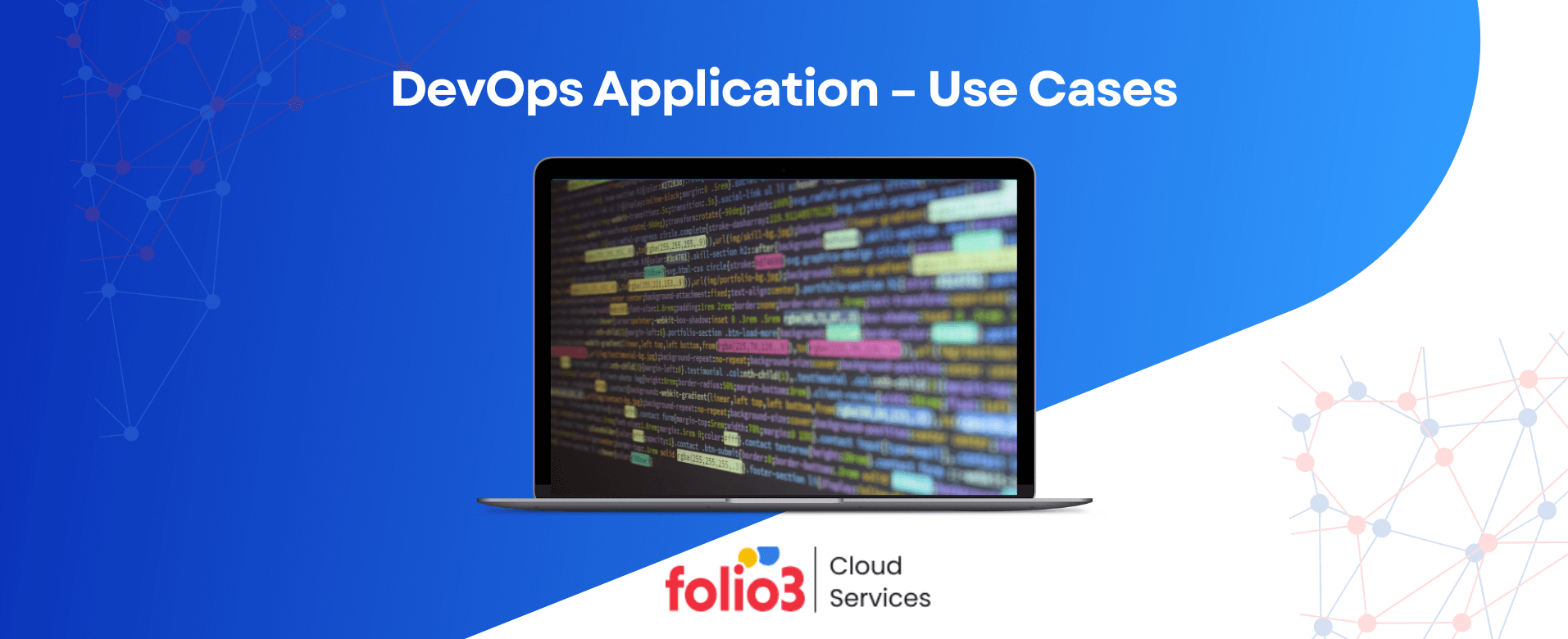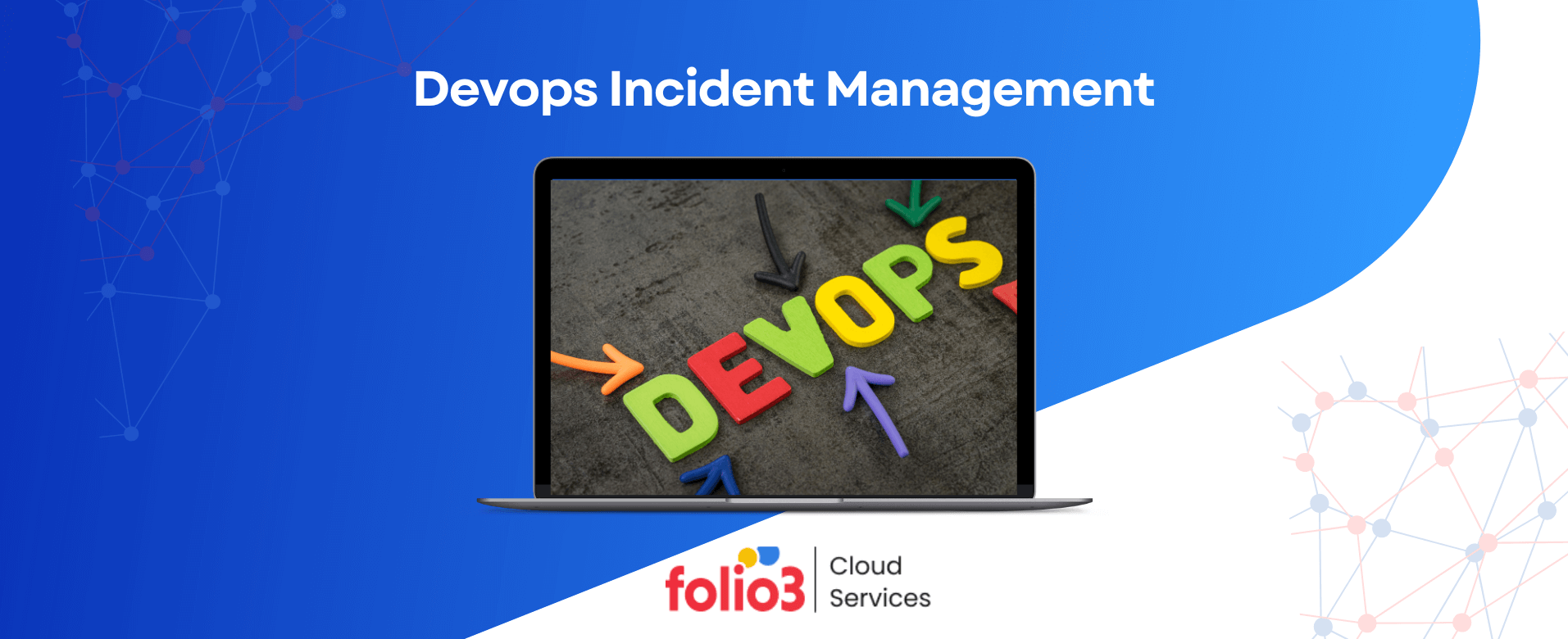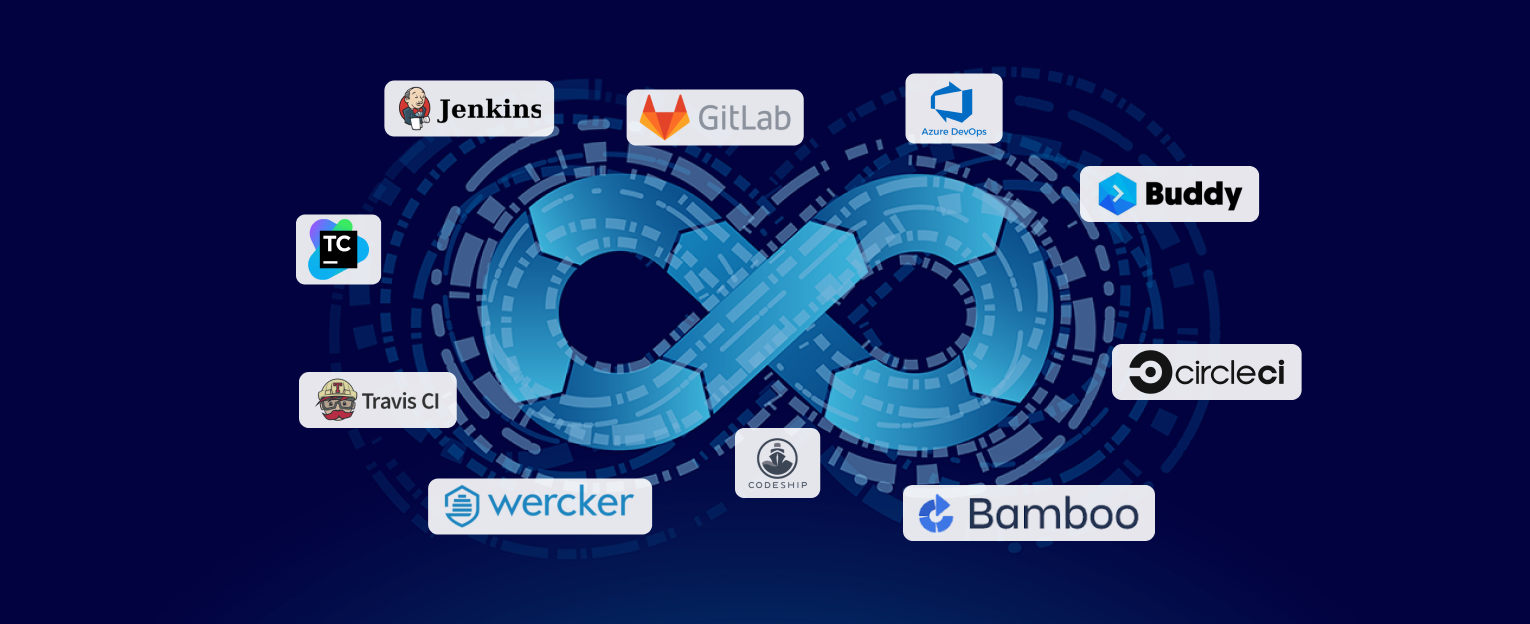Docker is more than just a buzzword; it’s a transformative force in software development. It provides a way to distribute, package, and run applications consistently in isolated environments known as containers. Now, why should Flask developers care to dockerize flask app?
Well, because Docker brings order to the chaos and offers many advantages. From ensuring seamless deployment to simplifying scaling and improving collaboration, Docker can change the way you work with Flask.
In this guide, we’ll take you on a comprehensive journey from start to finish on how to dockerize Python Flask app.
So that you will get in-depth knowledge of the process. Be ready to harness its full benefits and take your development to the next level!
How to Dockerize Flask App? Docker and Flask Functionality
Docker and Flask are a powerful duo, and their synergy can significantly enhance how you develop and deploy web applications. Here’s how Docker and Flask work together:
1. Isolation and Portability
Docker lets you encapsulate your Flask app and all its dependencies into a container.
This isolation guarantees that your app runs consistently across different environments, like your local development machine or a production server. It eliminates the “it works on my machine” dilemma, making your Flask app highly portable.
2. Dependency Management
Flask apps often rely on various libraries, frameworks, and system configurations.
Docker lets you define all these dependencies in a Dockerfile, ensuring that every instance of your Flask application uses the same environment. This simplifies version management and minimizes compatibility issues.
3. Efficient Scalability
Flask applications may need to scale to handle varying loads. Docker’s container orchestration tools, like Kubernetes and Docker Compose, enable you to scale your Flask app effortlessly.
You can spawn additional containers when traffic surges and scale down when it subsides, all without disrupting the user experience.
4. Environment Replication
With Docker, you can replicate the entire production environment on your local development machine.
This feature allows developers to test and debug their Flask apps in an environment that mirrors the production setup, minimizing surprises during deployment.
5. Security
Containers provide a level of isolation that enhances security. Each Flask app runs in its container, limiting the potential attack surface. Additionally, you can define security policies and access controls specific to your application’s container.
Learn how Generative AI in DevOps can be used for seamless operations.
Why Should You Dockerize Flask App?
Dockerizing your Flask application offers a series of compelling advantages. First and foremost, it ensures consistency and reproducibility, eliminating the notorious “works on my machine” issue by packaging your Flask app and its environment into containers.
This consistency simplifies both development and deployment.
Efficient dependency management is another key benefit. Docker enables the definition and control of all dependencies in a Dockerfile, reducing setup complexities and potential compatibility conflicts.
Additionally, Docker provides an efficient pathway to scale your Flask app, enhancing its resilience only if handled by cloud computing experts.
Rigorous testing in a replicated production environment is possible, allowing early issue detection and minimizing deployment surprises.
Security is also bolstered through container isolation, with customized security measures at your disposal.
Collaboration becomes more streamlined as Docker images facilitate rapid environment setup for your development team.
Finally, Docker’s versioning capabilities add a layer of control, allowing you to manage updates and changes more precisely.
Dockerization is a strategic move that enhances the efficiency, reliability, and security of your Flask application, making it an essential consideration for modern development workflows.
If you plan to dockerize a Flask app but don’t know how to, hire a DevOps consultancy team to do it for you!
Docker Concepts for Flask Developers
Following are the Docker concepts that every Flash developer should be familiar with:
1. Docker Image
Docker images are like frozen moments in time for your Flask application. They capture your app and all its dependencies, ensuring it runs consistently, regardless of where it’s deployed.
Think of it as a ready-made package that simplifies the deployment process.
2. Container
Containers are self-contained environments. They isolate your Flask app from the rest of your computer. They’re like self-sufficient mini virtual machines, authorizing your app to run independently.
That, too, without interfering with your computer’s operating system. This isolation provides predictability and consistency.
3. Dockerfile
A Dockerfile is a set of step-by-step instructions for creating a Docker image.
It’s your recipe to describe what goes into the image and how your Flask app’s environment should be set up. It’s a crucial document that ensures your image is built correctly.
4. Docker Hub
Docker Hub is the go-to spot for Docker images. It’s a vast online repository with pre-built images that other developers have shared.
It’s like a library of building blocks for your Flask application, saving you time by providing a starting point for your projects.
5. Port Mapping
Port mapping is the bridge that connects your computer to a Docker container. It’s like opening a window from your computer to the container, allowing you to access your Flask app from a web browser.
This is essential for interaction and testing when your app runs inside a container.
Want to optimize your DevOps operations? Get in touch with AWS DevOps consultants!
Installing Docker on Your System
To dockerize Flask app, you must first install Docker software on your system. The process below tells you how to install Docker on Windows and Linux.
- Visit the Docker Website: Go to the official Docker website (https://www.docker.com) and navigate to the “Get Docker” section.
- Choose Your Platform: Select the appropriate version of Docker for your operating system. Docker is available for Windows, macOS, and various Linux distributions. Click on the download link for your platform.
- Download the Docker Desktop for your respective operating system.
- Verification of Docker Installation:
- Open a Terminal or Command Prompt: Launch a terminal or command prompt on your computer.
- Run Docker Version Check: To confirm that Docker is installed correctly, type the following command and press Enter:
docker –version
- Open a Terminal or Command Prompt: Launch a terminal or command prompt on your computer.
- Verify Installation with Hello World: Test your Docker installation by running the “hello-world” container. Enter the following command and press Enter:
docker run hello-world
Docker will attempt to pull a small image and run it. If the installation is successful, you will see a message confirming that your Docker installation appears to be working correctly.
If you see the “Hello from Docker!” message, your Docker installation is verified and ready to use for developing Flask applications.
You can now proceed with Dockerizing your Flask projects for easier management and deployment.
Creating a Dockerfile for Your Flask App
Creating a Dockerfile for your Flask application is crucial to dockerize Flask app. A Dockerfile defines the environment, dependencies, and configuration for your app. Here’s a step-by-step guide on how to create one:
- Choose a Base Image:
- Start your Flask Dockerfile by specifying a base image. This is the foundation for your Flask app’s environment. For a Python-based Flask app, you typically use an official Python image. Choose the version of Python that your app requires.
Example:
FROM python:3.8
- Set the Working Directory:
- Create a directory within the container where your Flask app will be placed. Use the WORKDIR instruction to set the working directory.
Example:
WORKDIR /app
- Copy Application Files:
- Use the COPY instruction to copy your Flask application code and any required files into the container. Ensure you copy the application code into the working directory you set in the previous step.
Example:
COPY . /app
- Install Dependencies:
- Use RUN instructions to install any dependencies your Flask app requires. This typically includes using pip to install the necessary Python packages for a Python app.
Example:
RUN pip install -r requirements.txt
- Expose a Port:
- If your Flask app listens on a specific port (e.g., 5000), use the EXPOSE instruction to specify which port the app will be exposed to within the container.
Example:
EXPOSE 5000
- Define the Start Command:
- Use the CMD instruction to specify the command that will start your Flask application. This is the command that Docker will execute when the container starts.
Example:
CMD [“python”, “app.py”]
- Build the Docker Image:
- Save the Dockerfile in your project directory. Open a terminal, navigate to the directory containing the Dockerfile, and run the following command to build the Docker image: docker build -t my-Flask-app.
Replace “my-Flask-app” with a suitable name for your image.
- Verify the Docker Image:
- After the build is complete, you can check if your Docker image was created successfully by running: docker images
This will list all the Docker images on your system, including the one you just created.
This will list all the Docker images on your system, including the one you just created.
Your Flask docker application is now ready to be containerized using the Dockerfile you’ve created. You can run your Flask app in a Docker container by executing a docker run command using the image you built.
This Dockerized app can be easily deployed and managed in various environments. Moreover, you can use it to improve your DevOps pipelines seamlessly.

Dockerize Your Flask App with Expert Guidance?
Chart a course for success with Folio3’s DevOps prowess. We don’t just Dockerize – we optimize your Flask app’s development lifecycle, enhance teamwork, and supercharge your time-to-market.
Running the Container
Pushing your Docker image to a Docker registry is essential if you plan to share your image with others or deploy it on remote servers.
Here’s how to push your Docker image to a registry:
- Sign In to a Docker Registry
To push your image, you need to sign in to the Docker registry where you want to store your image.
Common choices include Docker Hub (for public repositories) and other container registries like Amazon ECR, Google Container Registry, or your organization’s private registry.
For Docker Hub, use the following command:
docker login
You will be prompted to enter your Docker Hub credentials (username and password).
- Tag Your Image
Before you push your image, give it a tag that specifies the registry and repository where it will be stored. Use the docker tag command to do this.
Example:
docker tag my-Flask-app your-username/my-Flask-app:latest
Replace my-Flask-app with your image name and tag, and your-username with your Docker Hub username.
- Push Your Image
Once your image is tagged, use the docker push command to upload it to the Docker registry.
Example:
docker push your-username/my-Flask-app:latest
This command will upload your image to the registry. The image will be available to others who have access to the registry.
- Verify the Push
After pushing your image, you can verify it’s available on the registry’s website. For Docker Hub, visit your Docker Hub repository page to see your uploaded image.
Now, your Docker Flask application’s Docker image is stored in the Docker registry and can be easily accessed by others or deployed to remote servers.
This is particularly useful for sharing your containerized app with colleagues and team members or deploying it to various environments without rebuilding the image locally.
Conclusion
That’s all you need to know to Dockerize Flask App!
We hope this post helped you learn about how to dockerize your Flask applications. We went in-depth on docker installation and best practices of Flask app dockerization.
We also talked about the method of setting up a Flask application image on a docker container and pushing a Flask image to a docker container.