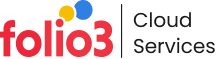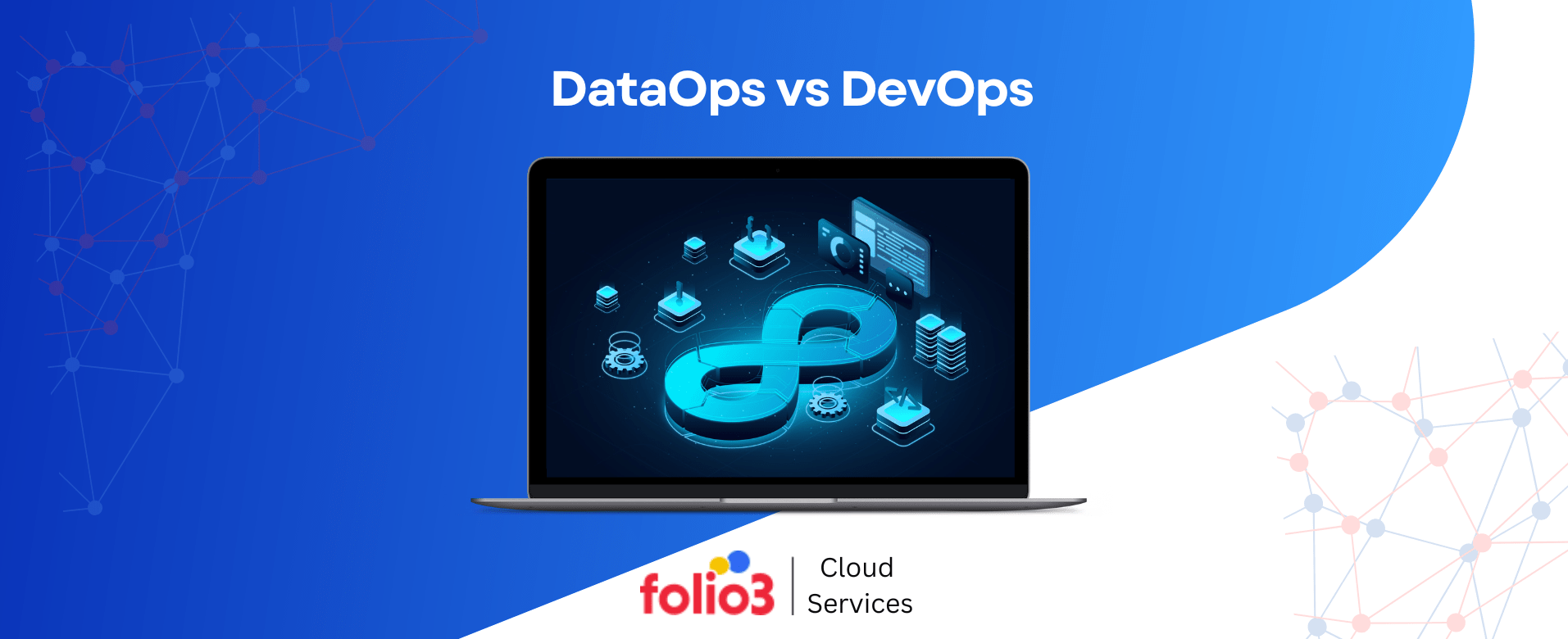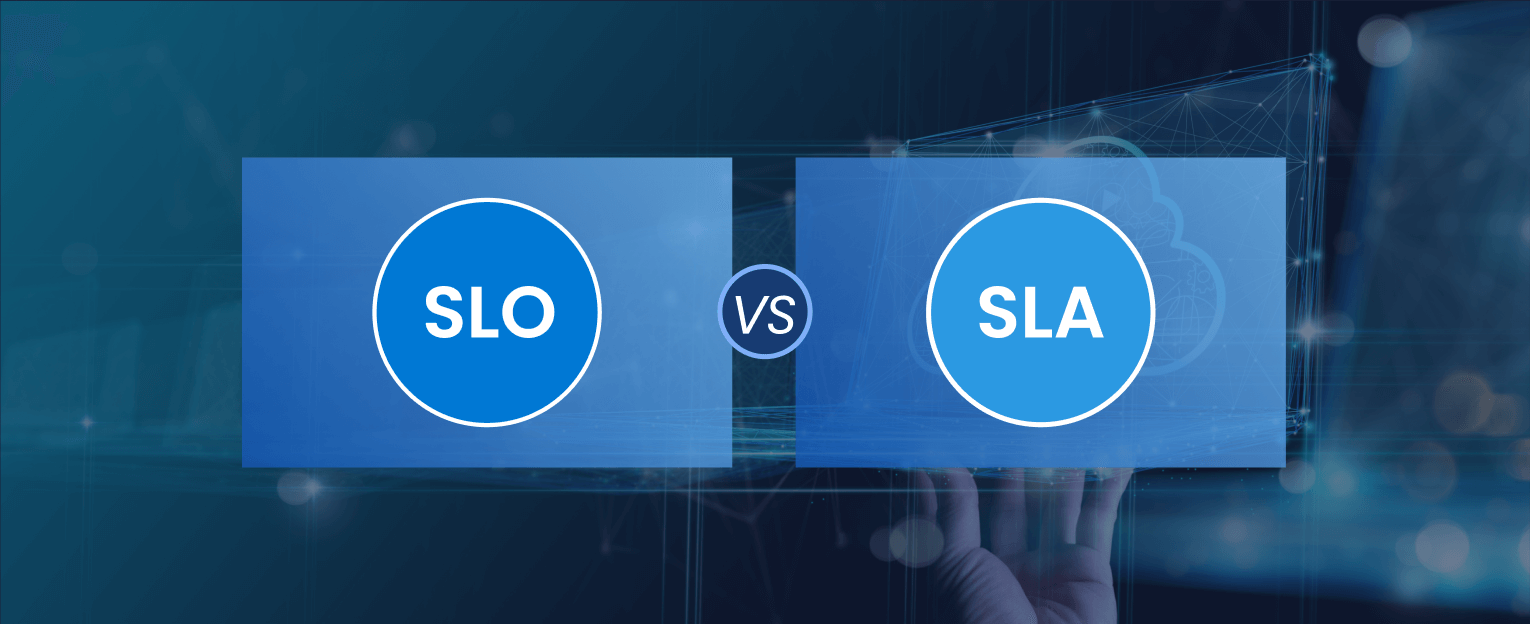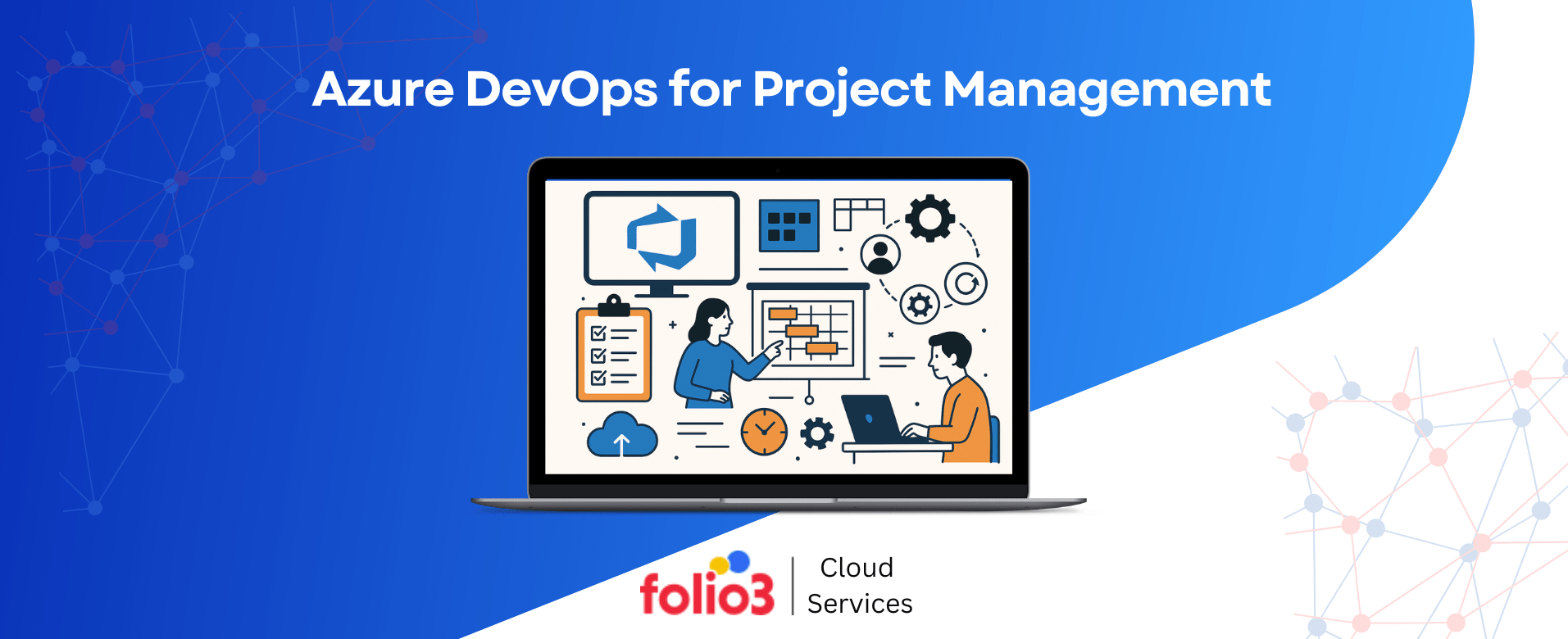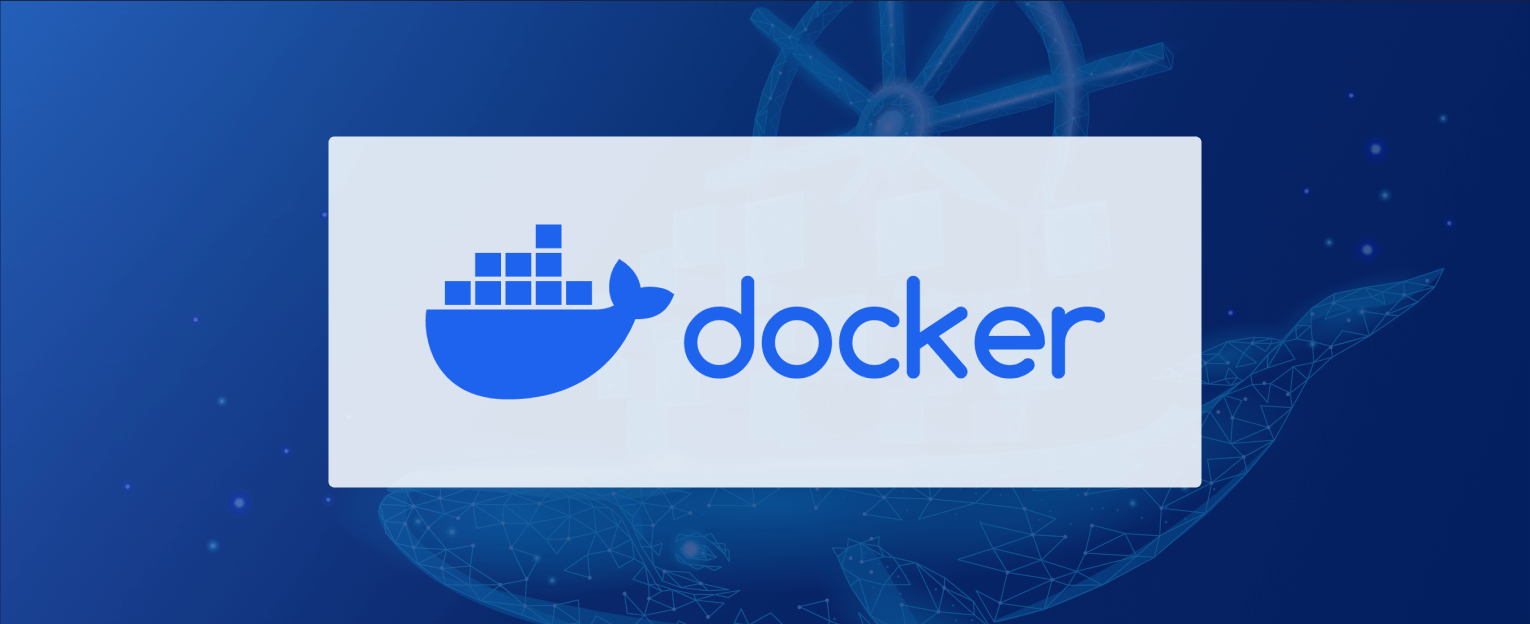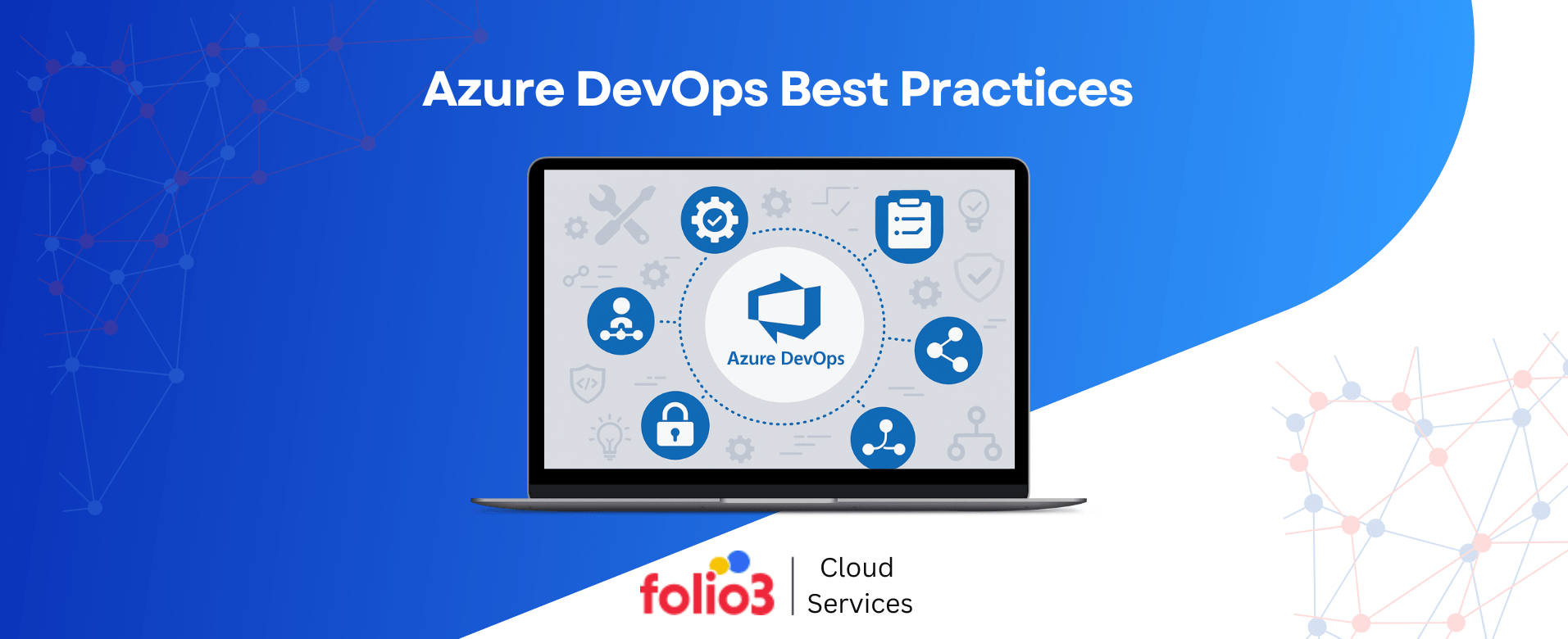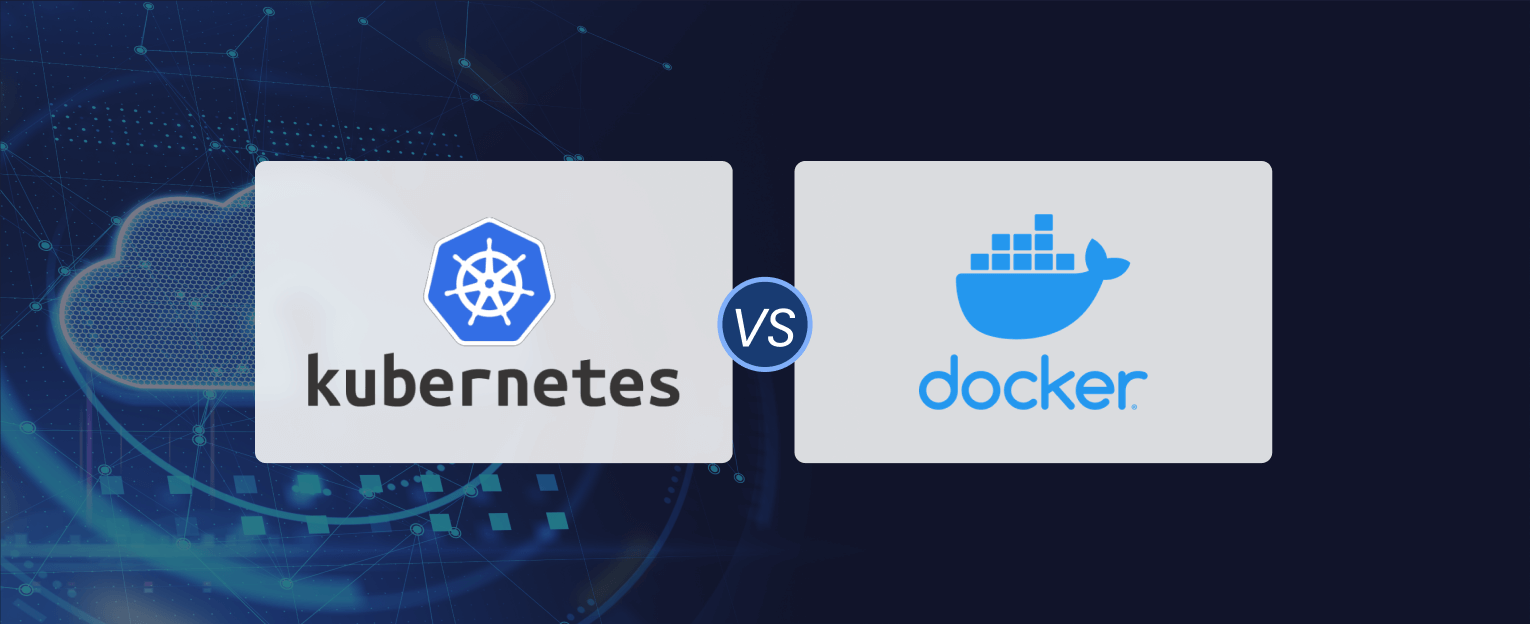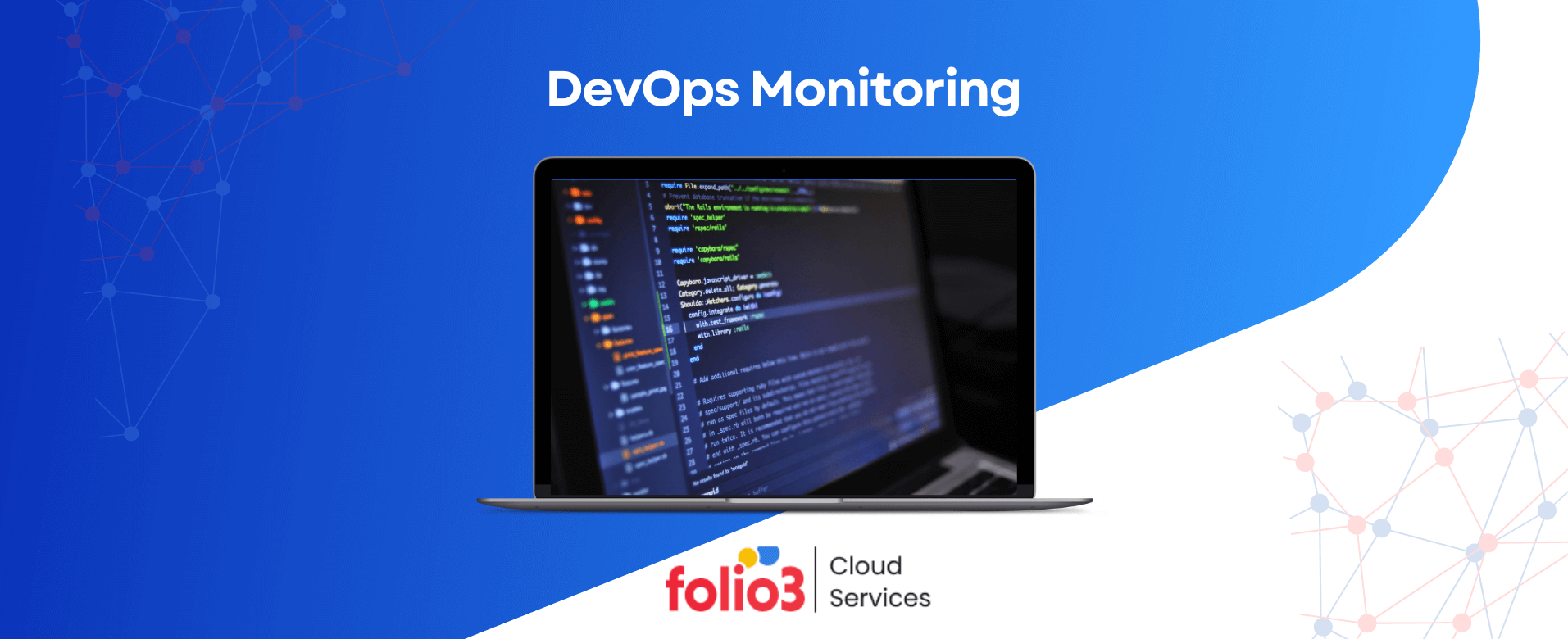Customizing build environments in AWS CodeBuild holds immense importance for developers. Its primary focus is to ensure that only essential tools and dependencies are included.
Moreover, the active configuration of environments helps teams to optimize resource allocation. This method of performance enhancement streamlines the build process. Ultimately, it leads to the reduction of unnecessary overhead.
AWS CodeBuild offers a lot of flexibility to developers. For instance, the agility it brings to them allows teams to adapt seamlessly to project-specific requirements. This way, it promotes a dynamic and efficient development pipeline where each build environment is in accordance to provide optimal results.
CodeBuild AWS facilitates the management of development workflows in the best possible manner. To understand it further, let’s take a deep dive into the best practices to customize build environments in AWS CodeBuild.
Overview of AWS CodeBuild Buildspec
To understand the best practices, it’s essential to understand the concept of AWS CodeBuild buildspec first. It’s divided into three sections:
- Understanding default build environments
- Key components of build environments
- When to customize build environments
A) Understanding Default Build Environments
Regarding AWS CodeBuild, the default build environments take charge as a ready-to-use foundation for developers. They supply a standardized framework for compiling and deploying code. These environments mitigate the complexities of respective setups by enclosing a spectrum of programming languages and tools.
This solution is precious for projects with standard requirements. The reason is that it offers a consistent and efficient build process without any hassle of manual configurations.
Yet the question is, when does the necessity for customization arise in any business?
The answer is: It depends on the complexity of the projects.
Sometimes, developers may find themselves at the point where default configurations may not work. This is where there are several specific project nuances. Like customized dependencies, unique build steps, or specialized runtime environments.
All these can overshadow the capabilities of the default settings. Customization also empowers the developers to craft an environment that aligns precisely with the project’s demands. Ultimately, customization in AWS CodeBuild becomes a strategic choice.
B) Key Components of Build Environments
Multiple components play a significant role in building efficient environments. Eventually, they contribute to the hassle-free development and execution of software. One of them is runtime. It is a fundamental element that dictates the environment in which a program runs many essential components. Furthermore, it is the dynamic foundation that brings applications to life.
The next one is build tools, which also complement the runtime. They also facilitate the compilation and assembly of source code into executable binaries. These tools possess the power to translate human-readable code into machine-executable form. It is what subtracts the gap between conceptualization and execution.
In addition to this, dependencies form another integral facet that portrays external modules upon which a project relies. Developers navigate the intricate web of dependencies to safeguard against any conflicts. In the end, this is what maintains the integrity of their projects.
Lastly, the execution environment forms the conditions under which a built application operates. These factors also perform optimally in diverse real-world scenarios. Furthermore, the components help shape a robust and responsive build environment for creating reliable software systems.
C) When to Customize Build Environments
Utilizing customized build environments is essential in numerous scenarios. For example, the projects handling multiple platforms demand tailor-made environments. Similarly, startups with evolving needs use this facility to adapt their build setups as they grow.
On top of that, security-focused applications turn toward custom environments to implement stringent measures. They are also valuable for research and experimental projects. Since build setups accommodate the latest technologies.
This approach leads to consistent outcomes and allows the developers to work within environments to minimize unexpected issues.
Matching build environments to project needs also bolsters security. It can also implement targeted safeguards. Moreover, it simplifies collaboration by creating standardized setups that create easy onboarding for new team members. In essence, a harmonized build environment promotes smoother development and delivers superior software solutions.
Best Practices for Customizing AWS CodeBuild Build Environments
1. Using Custom Docker Images
Docker images for build environments prove valuable for optimizing development workflows. These custom AWS CodeBuild images streamline collaboration so all team members can work in identical environments. Supporting project-specific configurations enhances portability across diverse infrastructures and enables seamless scaling.
Custom Docker images allow developers to define and control the entire build environment, along with promoting agility, reproducibility, and reliable deployment. Hence, it contributes to resilient software development processes.
Specific guidelines are required for employing custom Docker images in AWS Cloud Build. First of all, it includes the optimization of images for AWS services by minimizing size. This can be done by leveraging multi-stage builds that reduce image layers and enhance efficiency.
Using AWS Elastic Container Registry (ECR) for secure storage and distribution also helps. Another guideline is to implement versioning to track changes and maintain reproducibility. Ensure images comply with AWS security best practices, integrating AWS Identity and Access Management (IAM) roles.
2. Configuring Buildspec File for Customization
Despite its versatility, a well-structured approach to the buildspec file remains crucial for maintaining the integrity of the build process. The correct implementation of the best practices not only avoids potential pitfalls but also ensures a smooth build. For instance, using explicit version declarations in the buildspec file can prevent unexpected behavior.
Organizing commands into phases can make the build process more readable. It also makes it maintainable to allow for better control over the build flow.
Different scenarios demand varying build spec configurations. For example, in a simple Java application build, you might specify the ‘mvn package’ in the build phase. This aims to compile your code and package it into a JAR file. The developer would then define this JAR as a build artifact.
In a more complex scenario of a multi-stage Docker build, one could define multiple phases in their buildspec. The pre-build phase can also use Docker’s ‘BUILDKIT’ to cache dependencies and much more. Again, clearly defining the built artifacts ensures control over what is captured.
3. Parameterized Builds for Dynamic Environments
Parameterized builds provide a flexible approach to creating dynamic and adaptable build environments in AWS CodeBuild. Using the parameters means developers can adjust build configurations according to particular needs—that, too, without modifying the build script itself.
Parameters also revolve around environmental variables, source version, runtime, etc. All that offers versatility in managing different build environments. This helps in sustaining efficiency by automating repetitive tasks and reducing human error. It would not be wrong to call it an optimal way to customize build environments to cater to diversification.
However, the effective implementation and management of parameterized builds in AWS CodeBuild is also significant. The initiation of the build call involves a well-defined JSON file, which outlines the set of parameters for the build.
This is achieved using the `AWS CodeBuild start-build` command. AWS Systems Manager Parameter Store allows you to store commonly used parameter sets. For streamlined management, it is recommended to version and log parameter changes using AWS CodeBuild and AWS CloudTrail.

Get Started with Your AWS CodeBuild Journey Today!
Optimize your CI/CD workflow by customizing AWS CodeBuild environments. Our AWS CodeBuild experts can help implement secure, scalable solutions tailored to your needs. Contact us today to enhance your build projects.
Advanced Customization Techniques
1. Managing Environment Variables
Environment variables in AWS CodeBuild are critical for customizing your build environment. One of their key advantages lies in their flexibility. They allow for the unique configuration of distinct build stages, branches, or environments like dev, staging, or production. Additionally, they provide a secure means of storing sensitive credentials like API keys.
Since environment variables use conditional logic, it grants control over building steps and behaviors based on specific variable values. Dynamic configuration is another important feature because it allows parameters to be injected from external sources.
All these advanced customization using environment variables can lead to several practical applications. For instance, setting the API_HOST to different URLs for dev and production allows for build configuration variations. Similarly, using the BUILD_TYPE aids in controlling compiler optimizations.
Another option is implementing conditional build steps by running unit tests if the RUN_TESTS variable is set to “true.” Also, to manage deployment to specific AWS environments based on the DEPLOYMENT_TARGET variable.
Finally, developers can utilize dynamic configuration injection. Depending on the environment, they can populate application configurations from the AWS Parameter Store at build time.
2. Integrating External Tools and Dependencies
External tools in custom build environments on AWS can boost the efficiency and reliability of your pipeline. But integrating them requires a meticulous approach. It’s better to focus on best practices for long-term maintainability.
The key is to select compatible tools for your build environment, programming languages, and AWS infrastructure. The same goes for the case of prioritizing the functionality that meets your specific needs. Security with tools that have solid protocols and a reputable track record is also essential.
It’s important to manage versions and dependencies properly to have stable builds. Clearly state the dependencies and their versions in files like requirements.txt or lock files.
While pinning dependencies to specific versions is recommended to avoid unexpected issues. The use of caching mechanisms provided by AWS CodeBuild also helps to reduce download times and ensure consistent builds. All that makes the custom-build environment more robust.
3. Testing and Validation
When customizing your AWS CodeBuild environments, it’s essential to focus on testing and validation. These elements have a massive share in ensuring the reliability of your build processes.
First, they establish a testing framework that integrates various testing tools. You can include unit testing frameworks and integration testing platforms in your buildspec file. This helps detect regressions early and sets clear metrics to determine the success or failure of the build.
Secondly, testing also validates the environment configuration. Again, ensuring the correctness of your environment setup is vital for a successful building process. It provides everything from simulating external dependencies to validating the usage of environment variables and confirming the integration of external tools.
The most significant advantage of these strategies is that they catch issues earlier, if there are any. Additionally, leverage static code analysis and peer code reviews to detect potential problems before they reach the build stage.
3. Monitoring and Logging
AWS CloudWatch is a powerful tool for efficient monitoring. Monitoring and logging are crucial for customizing build environments in AWS CodeBuild. They enable problem detection and resolution while also optimizing system performance and reliability.
With CloudWatch’s real-time monitoring support, developers can track trends, identify anomalies, and set up alarms for quick issue resolution. CloudWatch Logs provides a centralized repository for easy access and analysis of logs.
Here are valuable tips for effective monitoring
- Set up CloudWatch alarms for crucial metrics like build duration and error rates.
- Use CloudWatch Log Insights for advanced querying and log analysis.
- Combine CloudWatch with AWS X-Ray for end-to-end request tracing.
Remember, proactive monitoring and logging are critical to address potential issues before they impact system performance or reliability.

Ready to Boost Your CI/CD Performance?
Revolutionize workflows with customized AWS CodeBuild environments. Our cloud experts can help navigate CodeBuild complexity. Contact us today to enhance your project management on AWS.
- Frequently Asked Questions
Q1. What Is AWS CodeBuild For?
AWS CodeBuild is a fully managed continuous integration service that gathers source code, runs tests, and creates software packages ready to deploy.
Q2. What Is the Difference Between AWS CodePipeline and CodeBuild?
AWS CodePipeline is an end-to-end CI/CD service that allows visual workflow modeling, multiple deployments, and parallel builds. While AWS CodeBuild’s core purpose lies in the compilation of source code, execution of tests, and generation of deployment-ready packages.
Q3.What Is the Difference Between AWS CodeCommit and CodeBuild?
CodeCommit securely stores your code as revisions, like a digital vault. But CodeBuild takes and builds those revisions and turns code into software packages ready for deployment. They go together with the software development journey.
Q4. What Is a Build Project in AWS DevOps?
In AWS DevOps, a build project is like a method for making your software. It tells AWS how to get the code, test it, and assemble your application. Eventually, the path from the initial code to a package is ready for deployment.